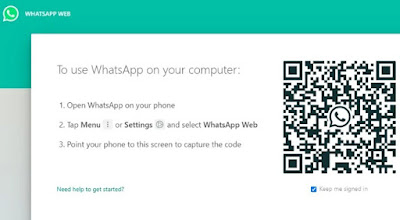As one of the most popular instant messaging applications in the world, WhatsApp has helped billions of users connect with each other. WhatsApp also continues to strive to release the latest features to make users feel at home and comfortable when communicating with each other.
Based on Statisca research quoted Tuesday (4/8/2020), WhatsApp packs two billion active monthly users (MAU) as of March 2020. This figure is doubled compared to last February with one billion MAU.
So that users do not turn to other platforms, Facebook as the owner of WhatsApp, also innovates related features, one of which "mute" chat, both personal and group, so it does not interfere with the comfort when chatting.
WhatsApp isn't actually 100 percent "muting" chats in its application, because this option is only for mute notifications when new messages appear on selected chats, as WhatsApp explains on the FAQ page.
"You can mute individual or group chat notifications for a certain period of time," WhatsApp explained.
"You will still receive messages sent to individual or group chats, but your phone will not vibrate or sound when the message is received," WhatsApp wrote in another explanation.
- Here's how to mute notifications for annoying messages, whether private or group chats:
- Select individual or group chat windows
- Press Options> Mute
- Select the time period for which you want to mute notifications
- Press OK
Regarding point number 3, WhatsApp provides mute features for a maximum duration of one year, in addition to two other time duration options, namely eight hours and one week. In addition to the tips above, there are other alternative ways, which are as follows:
- Open an individual or group chat window
- Press Options> View contact or Group info> Mute notifications
- Select the time period for which you want to mute notifications
- Then press OK
If you want to re-enable notifications on selected chats, the method is quite easy, which is as follows:
- Select individual or group chat windows
- Press Options> Unmute
Tips for unmute WhatsApp chat also have an alternative way, namely by opening an individual or group chat then tap Options> View contact or Group info then tap Mute notifications and select None.