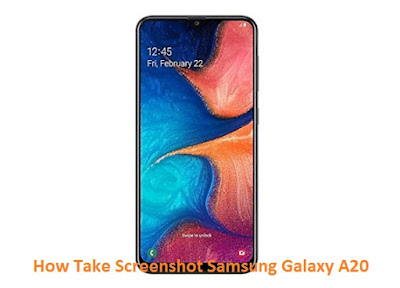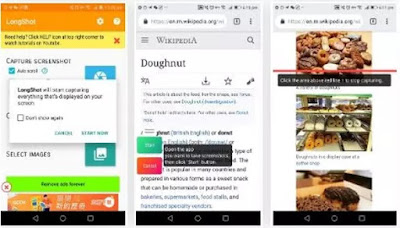How to Screenshot On Samsung A20 - Samsung released a new device at an affordable price, namely the Samsung Galaxy A20. If you just have this device and are looking for ways on how to screenshot on the Samsung A20 without buttons, the following will be discussed for you how to do it.
We will also discuss other methods here besides Samsung A20 screenshots without buttons, to make it easier for you to choose with other methods. Because some other methods such as Samsung A20 screenshots with physical buttons will certainly you need when times need to display applications that you can only do with physical buttons.
If you want to take the look of an application that is on a Samsung A20 device, whether it's your chat display on WhatsApp or the levels of the game application. The following will be discussed for you about how to screenshot Samsung A20 without buttons, because this will add to your experience in using the device you are using.
How To Screenshot on Samsung A20 Without Buttons
For how to screenshot Samsung A20 without buttons, you can use the Palm Swipe feature. This Palm Swipe feature is disabled by default, so if you want a screenshot on the Samsung Galaxy A20 without a button you must activate it first through Settings> Advanced> Motion and Gesture> Enable Palm Swipe.
- Now that Palm Swipe is activated. You can immediately have an application display that you will screenshot on the Samsung A20.
- After that you swipe the screen using your palm from left to right or vice versa.
- If you succeed, camera shutter and flash will sound.
- The screenshot is in the notification bar, and you are ready to save it to the gallery.
How To Screenshot On Samsung A20 Using Buttons
- Select the first application display that you will take screenshots on the Samsung A20.
- Simultaneously you press and hold for a few seconds the power button and volume down.
- Camera and shutter flash will quickly appear as a sign of your successful screenshot.
- The result you can open in the gallery application on your Samsung A20.
That's way to take screenshot on Samsung Galaxy A20 without buttons that you should know how, by using Palm Swipe you can screenshot without having to use physical buttons on your Samsung Galaxy A20.